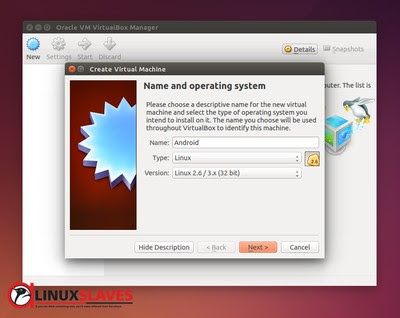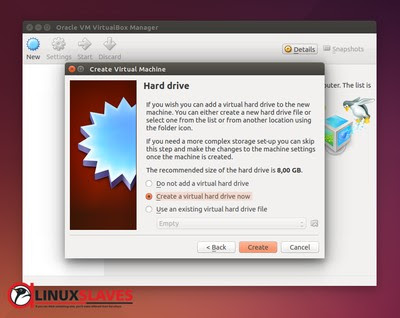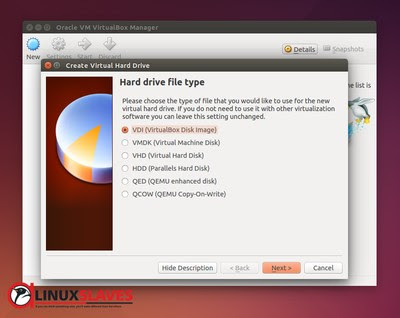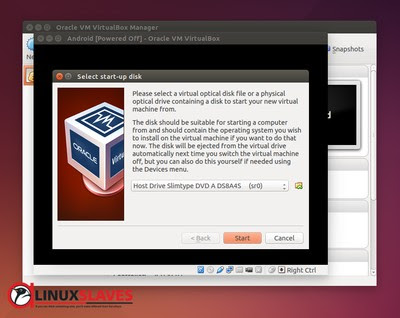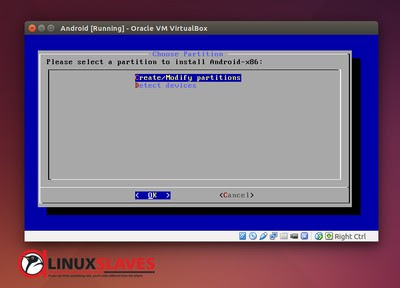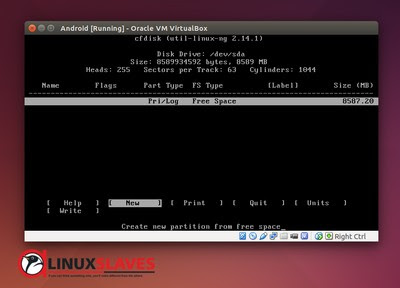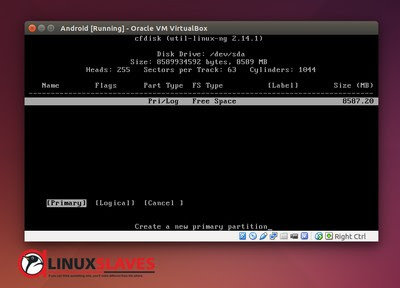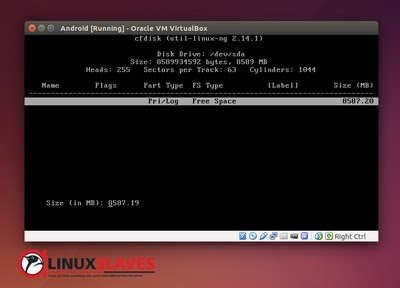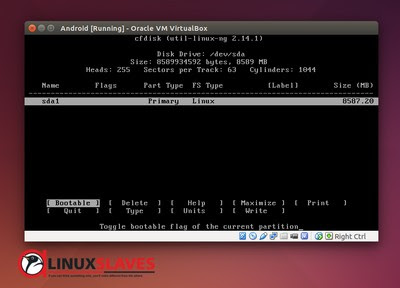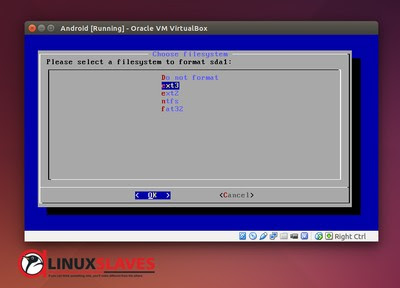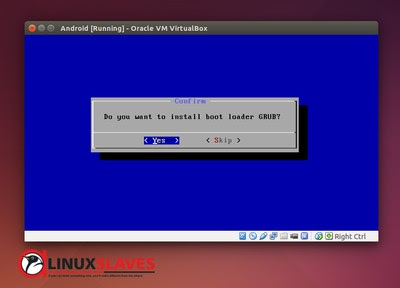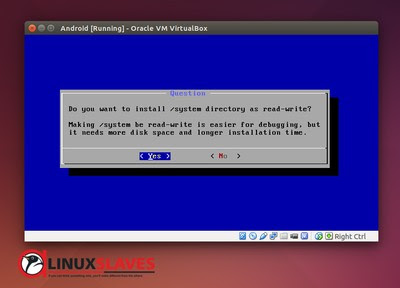Installing Android on Linux PC - This post will tell you about guide to install android on linux pc. There'e an options that we can choose to install it, likes using android sdk, genomotion and bluestack when you are windows users. In this tutorials, we'll use virtualbox as media to create a virtual machine. Basically genomotion has virtualbox too, but in this case we didn't need genomotion at all.
VirtualBox is a powerful x86 and AMD64/Intel64 virtualization product for enterprise as well as home use. Not only is VirtualBox an extremely feature rich, high performance product for enterprise customers, it is also the only professional solution that is freely available as Open Source Software under the terms of the GNU General Public License (GPL) version 2. See "About VirtualBox" for an introduction. Sources : virtualbox.org
VirtualBox is a powerful x86 and AMD64/Intel64 virtualization product for enterprise as well as home use. Not only is VirtualBox an extremely feature rich, high performance product for enterprise customers, it is also the only professional solution that is freely available as Open Source Software under the terms of the GNU General Public License (GPL) version 2. See "About VirtualBox" for an introduction. Sources : virtualbox.org
1. Things You Must Prepare
Here's thing you must prepare for before :
- Internet connections for downloading
- PC with Linux installed in your machine
- Android x86.iso - Download links are avaiable at the last of this post
- VirtualBox - Download links are avaiable at the last of this post
2.How to Install And Run Android on Linux
I assumed that you already finished download and install 3 dan 4 point o the list. So here's the guide :
Step 1 - Open VirtualBox. Create virtual machine by choose New
Step 2 - Give name of virtual machine, Type choose Linux, and Version you can choose Linux 2.6 / 3.x (32 bit). Hit enter button to continue
Step 3 - At memory size window fill with amount of memory RAM will allocaed to the virtual machine. Recomended minimum size is 512MB. You can fill with higher size if you have a huge RAM size in your machine.
Step 4 - Choose create a virtual hard drive now then press create button
Step 5 - Hard drive file type you can use VDI (VirtualBox Disk Image)
Step 6 - Choose Dinamical Allocated. It will only use space on your physical hard drive drive.
Step 7 - Next step, enter size of virtual hard drive. We can fill with 8 GB. Click create to finish setting up virtual machine.
Step 8 - All done. Next, just hit start to start configure and install android. Press folder icon beside Host Drive Slimptype DVD A DS8A4S (sr0) and locate your android.iso. Hit Start button to continue
Step 9 - In this step we'll see options. You can run it without install by choose top options. To install choose Installation Step - Install Android-x86 to harddisk.
Step 10 - Choose Create partition/Modify for manage android partition
Step 11 - Enter to New to create new partition for free space
Step 12 - Give it part type, we can use Primary. Cancel to back previous steps.
Step 13 - Enter partition size. Just enter to continue
Step 14 - Now we have a partition. Choose and press enter in Bootable to make it bootable media
Step 15 - Choose write then type yes to confirm write the partition.
Step 16 - Untill this steps, we finished setting up partition. Choose Quite to close
Step 17 - Select partition that we create before to install Android-x86. In this case is sda1
Step 18 - File system format use ext3
Step 19 - Screen will displays a Confirmation. Just press Yes to start format it
Step 20 - Press Yes again to confirm install boot loader grub
Step 21 - Question about install Android-x86 is next steps. Just hit Yes to start installation
Step 22 - Installation progress android-x86 will displays on your screen
You can close after fisnished the installation. Go to Setting and please remove android.iso. If you're not, it will always boot from the images. Start Android virtual macine to check the result.
And cheers, now you have android run on your Linux. That's my android when running on my Ubuntu 14.04 which Gnome classic. Read Install Gnome Classic Desktop on Unity Ubuntu.
So that's all I can write about How to Install And Run Android on Linux. Hope you've enjoyed reading this tutorial as much I’ve enjoyed writing it. Thanks for visiting us.