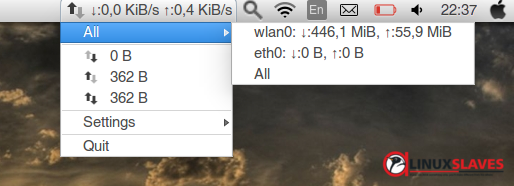View Internet Connection Speed Linux - Internet speed is the things that all of most of we need. Sometimes we need check about internet speed. This post will tell about how to install indicator netspeed unity and the features included.
Indicator Netspeed Unity is an Ubuntu AppIndicator which displays the current network upload / download speed on the panel. It work with any panel that supports AppIndicators.
Indicator Netspeed Unity is an Ubuntu AppIndicator which displays the current network upload / download speed on the panel. It work with any panel that supports AppIndicators.
1. Indicator Netspeed Unity Features
So, here's the features you'll get :
- Four panel display modes: download, upload or total ( merged or separated) network speed
- Configurable bit rate prefix
- Shows total downloaded and uploaded data for the current session in the indicator menu ("All" item)
- Enable/disable padding. When it enabled, it preserves the indentation of indicator text.
- Supports using custom icons. This point available via Dconf
- Added a settings menu which allows changing the upload/download prefix
- Change the theme to dark or light or current (system) theme
- Run nethogs for a more detailed analysis
Suggested read :
- Using Netdiscover to Find IP and Mac Addresses From Linux Terminal
- This How to Install and Display Classic Gnome Menu in Ubuntu Unity
2. Install Indicator Netspeed Unity in Ubuntu Linux
To add and installing the official indicator netspeed unity in your Ubuntu, you can download deb package. Download link available at last of this post.
If you like to install using linux terminal, another way to install indicator netspeed unity is via ppa. You can use this commands :
sudo apt-add-repository ppa:fixnix/netspeed
sudo apt-get update
sudo apt-get install indicator-netspeed-unity
Once installed, go dash or menu and open it. There's no need to add at startup list because added automatically.
For Gnome users, you can use Netspeed extensions
That's all how to install Indicator Netspeed Unity to displays network download and upload speed on Ubuntu Panel. Hope you've enjoyed reading this tutorial as much I’ve enjoyed writing it. Thanks for visiting us.