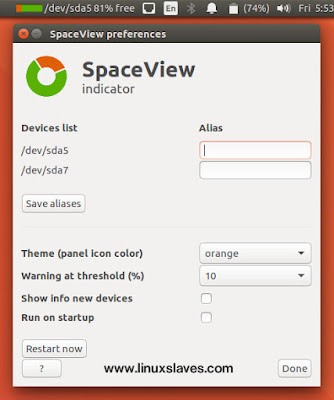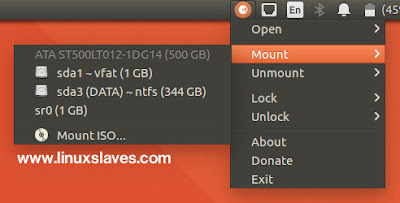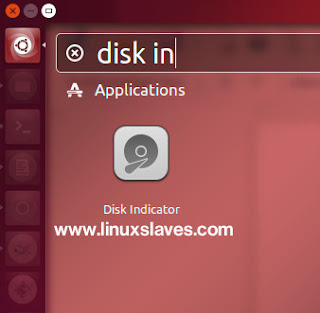Disk Indicator for Ubuntu and derivatives - You might know well an applets icon that lets you to access, control, gave you an information from Unity's panel. There are plenty of indicator applets available for Ubuntu Linux e.g simple weather, network speed etc.
And today, I've pooled all together 3 disk indicator to monitoring your disk and partition in Ubuntu desktop. Let's start!
And today, I've pooled all together 3 disk indicator to monitoring your disk and partition in Ubuntu desktop. Let's start!
1. uDisks Indicator
uDisks allows you to gets disk usage, view information about the mounted partitions in your Linux desktop easily. It's inspired by the iStat Menu 3 utility for Mac OS.
You can click on any listed of mounted partition in the indicator menu to open the partition's mount point in nautilus.
Entries are organized in order :
- Partition
- Alias ( if set by user )
- Disk Drive to which partition belongs
- Mountpoint of the partition ( directory )
- Filesystem type
- Usage in percent and human readable format
- Usage bar
The Unmounted Partitions menu allows you to quickly see and mount which partitions are available with a single click.
Installing uDisks Indicator in Ubuntu 16.04, 16.10
There's official PPA, so you can install this tools through its PPA. All you need is add into the system's software sources by running the following commands :
Step 1 - Open new terminal window, the add this PPA to Ubuntu :
sudo add-apt-repository ppa:udisks-indicator-team/ppa
Step 2 - Run the following to update local index :
sudo apt-get update
Step 3 - Now run the command below to install uDisks Indicator :
sudo apt-get install udisks-indicator
Once installed, simply open uDisks via Unity dash, or other Ubuntu app launcher. Enjoy!
2. SpaceView Disk Indicator
SpaceView Indicators an indicator for Ubuntu, showing the computer's devices and the usage. The indicator shows an icon of the "favorite" device, representing its usage. Options include notifications, showing usage of freshly connected devices, setting alias names etc.
Basically, SpaceView enables you to see disk drive information about the system drives, memory cards, USB flash drives from system tray applet / Ubuntu's panel easily. So you no need to open Nautilus or other file manager.
Also read on Linuxslaves :
There's an option to show up the usage of freshly connected devices as notifications, and if you need you can add SpaceView to startup application in your Ubuntu.
You can can make an alias, customize the theme panel icon color with orange, blue, purple, or yellow. You must hit "Restart now" button for the changes.
Installing SpaceView in Ubuntu Linux
SpaceView Indicator is available in a PPA. You can install it on Ubuntu 14.04 LTS / 16.04 LTS / 16.10 and derivatives system.
Step 1 - Open new terminal window, the add this PPA to Ubuntu :
sudo add-apt-repository ppa:vlijm/spaceview
Step 2 - Once added, you need to run this command to re-sync the local index :
sudo apt-get update
Step 3 - Now run the following command to install SpaceView :
sudo apt-get install spaceview
Alternatively, you can manually get the deb ( there are i386 and amd64 package ) from its official PPA..
Once saved, you can install the package by running the following command :
sudo dpkg -i spaceview* ;sudo apt-get -f install
Or, you can install it via Gdebi package installer, or Ubuntu Software for GUI installation. Now you can open the app from Unity dash, Synapse launcher or similar app launcher.
3. Indicator Diskman
Indicator Indicator Diskman is a small and pretty simple tools to displays and lets you view and manage mounted drives, regular volumes, and partitions from indicator applet created by Tony George.
Indicator Diskman Main Features
- Mount / Unmount drives / volumes / partitions / ISO files
- Lock / unlock encrypted drives / volumes / partitions
- Safely eject any attached drives / volumes / partitions / ISO files
Installation Instructions
Packages are available in the Launchpad PPA for supported Ubuntu releases including Ubuntu 14.04 LTS, 16.04 LTS and the most recent release, Ubuntu 16.10 and derivatives system e.g Linux Mint.
Step 1 - Open new terminal window, the add this PPA to Ubuntu :
sudo apt-add-repository ppa:teejee2008/ppa
Step 2 - Once added, you need to run this command to resync the local index :
sudo apt-get update
Step 3 - Now run the following command to install Disk Indicator :
sudo apt-get install indicator-diskman
Once installed, now you can open the app from Unity dash as shown :
For those who don't want to install you can grab the .deb package then install it manually linked below :