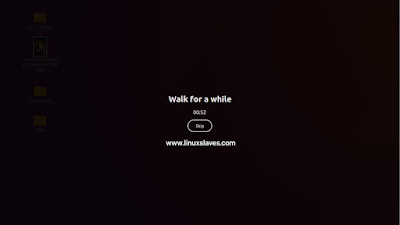How to Keep Computer Screens From Destroying Your Eyes - Sure, spent long days in front of your computer, and make perfect posture is difficult thing to maintain. Yep, computers make us more productive, but too much screen time can also lead to something called computer vision syndrome (CVS).
Although it doesn't permanent eye damage, it could be the reasons you're experiencing eye strain, dry eyes, or blurred vision, and headaches and neck and shoulder pain.
Although it doesn't permanent eye damage, it could be the reasons you're experiencing eye strain, dry eyes, or blurred vision, and headaches and neck and shoulder pain.
So use an app to reminding you to take breaks for a while is great way to keep eyes healthy. Safe Eyes is free app to protect your eyes from eye strain using this continuous breaks reminder. More than free, it's open source Linux alternative for EyeLeo.
Here are Safe Eye's screenshot in my Ubuntu Xenial Xerus :
The app is an app indicator, meaning will be shown in Ubuntu's top panel. From its menu, you can quickly enable or disable and accessing its settings.
Safe Eyes Features
- Short breaks with eye exercises
- Long breaks to change physical position and to warm up
- Strict break for those who are addicted to computer
- Highly customizable
- Do not disturb when working with fullscreen applications( Eg: Watching movies)
- Disable the keyboard during break
- Notifications before every break
- Multi-workspace support
- Multi-monitor support
- Elegant and customizable design
- Multi-language support
SafeEyes also provides short, long breaks, interval between two breaks, number of short breaks between two long breaks, time to prepare for breaks, which is you can customize the duration and even strict break to hide the skip button.
Also read on Linuxslaves :
To customize the preferences, simply right click the icon, then open Settings.
If you need to change the look and feel break screen, the style.css located at ~/.config/safeeyes/style/ ( press Ctrl+H to show the hidden folders and files ), or simply run the following :
gedit ~/.config/safeeyes/style/safeeyes_style.css
Of course, you can change the gedit with your preferred Linux text editor.
How to Install Safe Eyes in Ubuntu
Refers from its GitHub page, Safe Eyes has been tested in Ubuntu 14.04 LTS, 16.04 LTS, 16.10, Linux Mint 18, Ubuntu Mate 16.04 LTS.
Step 1 - Open terminal window ( Ctrl+Alt+T )
Step 2 - Add the this PPA into Ubuntu system :
sudo add-apt-repository ppa:slgobinath/safeeyes
Step 3 - Run update to re-sync the package list :
sudo apt-get update
Step 4 - Once updated, run the following to install SafeEyes :
sudo apt-get install safeeyes
You can open the app from Unity Dash, or other Ubuntu app launcher.
For those who don't want to add the PPA, you can head to its launchpad page, grab deb installer, then install the package using gdebi ( simple GUI tool to install deb files ), or simply run the following command :
sudo dpkg -i safeeyes_*
That's it!
By default, SafeEyes will run at startup application in your Ubuntu desktop automatically. Keep our eyes healthy while working on computer long hours!.