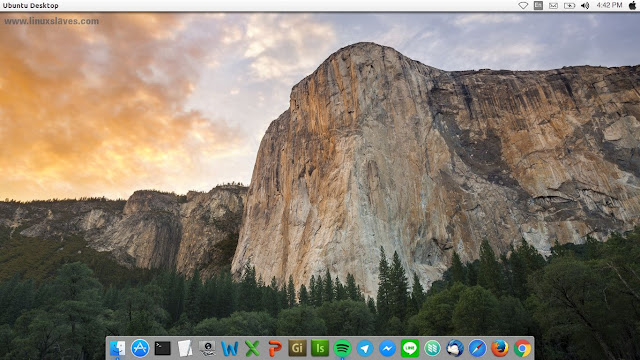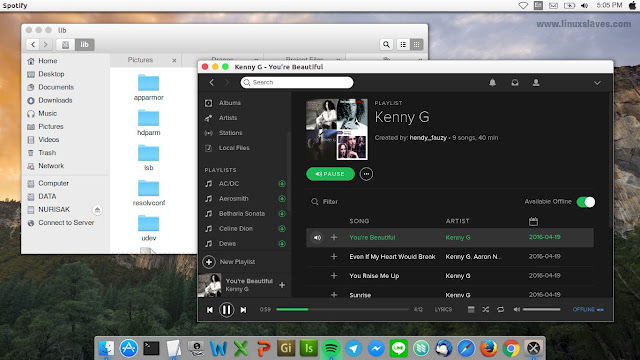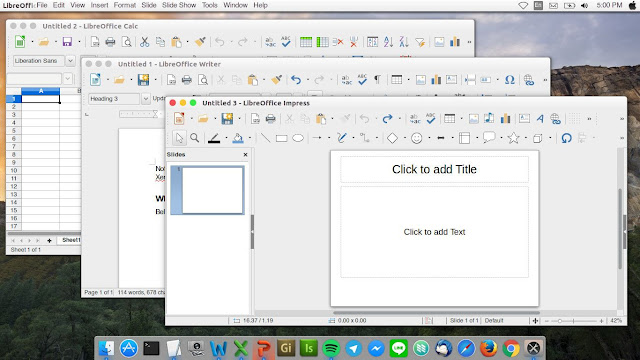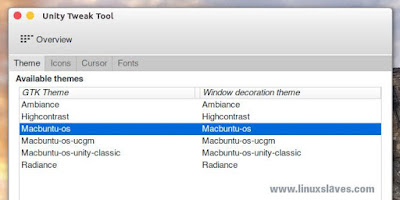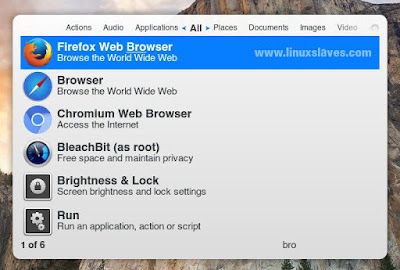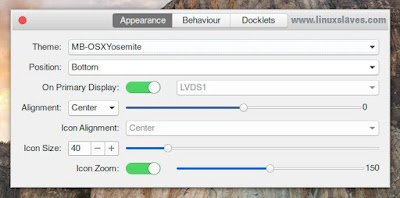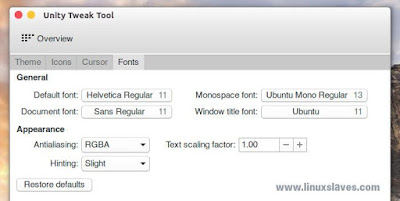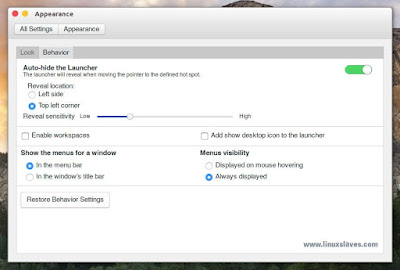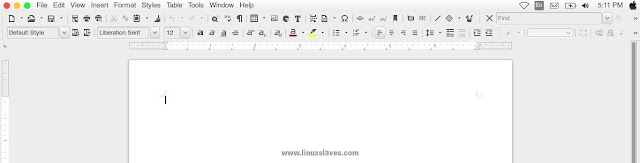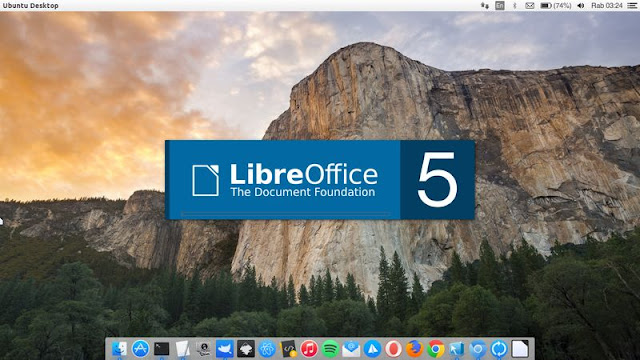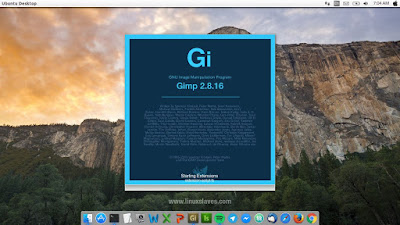Transform and Make Your Ubuntu Look Like Mac - Not long since released, Noobslab publish new Mac OS X Yosemite theme for Ubuntu 16.04 LTS Xenial Xerus. It can be installed and compatible with Unity, Gnome Shell, Cinnamon, Mate also Xfce desktop.
Macbuntu is Mac OS X Transformation Pack, an open-source program, designed to transform Linux’s appearance and layout into a Mac OS X environment. Although Macbuntu is dedicated to Ubuntu Linux OS, it could be used in other OS based on Debian/GTK.
Macbuntu is Mac OS X Transformation Pack, an open-source program, designed to transform Linux’s appearance and layout into a Mac OS X environment. Although Macbuntu is dedicated to Ubuntu Linux OS, it could be used in other OS based on Debian/GTK.
So, here are Macbuntu Transformation Pack for Ubuntu 16.04 LTS's screenshots :
Or watch the attached video below :
They really do great work to build this transformation pack. Macbuntu contains GTK themes which supports: Unity, Gnome, Cinnamon, Mate and Xfce two Gnome Shell themes ( dark & light ), two themes for Cinnamon, two icon packs, also cursors.
What is in Macbuntu Transformation Pack for Ubuntu 16.04
Below are lists of features you'll get by using this theme :
- A PPA dedicated to Macbuntu packs.
- Themes are better coded, looks shiny, smooth, fast.
- Icon set compatibility for 16.04.
- GTK themes supports Unity, Mate, Gnome, Xfce, Cinnamon.
- Two themes for Gnome Shell dark and light version, and two for Cinnamon.
- Four Plank dock themes.
- Mac theme for LightDM-webkit auto configuration.
1. Get Mac OS X Wallpaper
First of all, to get more good looking desktop, you can download some of Mac wallpapers. You can get it all in one pack at Apple Mac OS X Wallpaper Collection Pack.
2. Install Unity Tweak Tool
For Ubuntu with Unity user, we need to install tweak tool to change the themes and icons. This is a settings manager for the Unity desktop.
It provides users with a fast, simple and easy-to-use interface with which to access many useful and little known features and settings of the desktop environment that one may want to configure. Open Linux terminal then run the following :
sudo apt-get install unity-tweak-tool
Once installed, now you can open it from dash, or terminal by run unity-tweak-tool. Next, install the theme, and icons pack.
3. Install Mac OS X Yosemite Theme on Ubuntu
The installation is via PPA. So run the following command below to get it all :
sudo add-apt-repository ppa:noobslab/macbuntu
sudo apt-get update
sudo apt-get install macbuntu-os-icons-lts-v7
sudo apt-get install macbuntu-os-ithemes-lts-v7
After the installation, open Unity Tweak Tool that installed at the previous point. Go Appearance box then set it to Mac theme, also with icons and mac cursor.
4. Install Spotlight, Alternative to Mac Spotlight
4.1 Synapse Indicator
Synapse is an utility to launch everything you have on your computer. It uses zeitgeist to search into the user's activity. You can open any applications, access documents, locate files/folders quickly.
sudo apt-get install synapse
You can launch Synapse easily by using Ctrl+space shortcut key, it can be changed easily from its preferences. There are some skin you can use : Virgilio, Doish, Side Dosih, Essential, Default.
4.2 Albert Spotlight
Albert is a selection-based search system, which creates an index of all items and files on the system created by Manuel. It offers much same features just like Synapse Indicator.
This application designed to help user quickly locate, open, any application, documents, photos, pictures, documents, music or system preferences on your Linux computer.
How to install albert on Ubuntu 16.04? Run the commands below to install :
sudo add-apt-repository ppa:noobslab/macbuntu
sudo apt-get update
sudo apt-get install albert
Once installed, open Albert from Ubuntu dash, then set the hotkey to activate it!
5. Install Plank Dock's Mac OS Yosemite Themes
Plank dock is lightweight dock app as alternative Mac OS X Dock. What's Plank? Plank is meant to be the simplest dock on the planet. The goal is to provide just what a dock needs and absolutely nothing more.
It is, however, a library which can be extended to create other dock programs with more advanced features. Type and run this command to install Plank dock :
sudo apt-get install plank
After the installation has been completed, now run the following to install Plank Themes :
sudo add-apt-repository ppa:noobslab/macbuntu
sudo apt-get update
sudo apt-get install macbuntu-os-plank-theme-lts-v7
If you need more themes for Plank, you can try our new post and grab the package from 3 Cool Themes For Plank.
How to change Plank Dock themes?
Follow the simple steps below just to change Plank Dock themes :
- Open Plank from the dash.
- Press Ctrl + Right Click on the Plank
- Click Preferences
- Change the theme
Another cool dock for Linux is Docky. You can read how to install and use it at How to Install Docky From a PPA in Ubuntu Linux.
UPDATED!! There's Shutdown issue when you installed Plank dock. To fix this please read How to Fix Can't Shutdown From Ubuntu's Top Panel After Installed Plank
6. Add Apple Mac OS Font- Helvetica
This point will increase Macbuntu theme looks more elegant. Get download helvetica font from Get Helvetica Font.
Once downloaded, here you should to do :
- Extract the package.
- Move Helvetica font to ~/.local/share/fonts.
- Open Unity Tweak Tool
- Click at Fonts on Appearance Group
7. Hide Ubuntu Launcher ( Left panel )
If you prefer to get clean desktop, you may want or need to hide the Ubuntu's launcher. So, here are the steps :
- Go to System Setting
- Open Appearance
- Click Behavior tabs
- Turn on Auto-hide the Launcher
Optional, Set menu visibility to Always displayed. The screenshot below is my settings :
Start from 16.04 Xenial Xerus, now Ubuntu support to move launcher to the bottom. You can read at 3 Ways Move Ubuntu 16.04 LTS Unity Launcher to Bottom of Screen.
8. Install LibreOffice Themes
The default Old LibreOffice theme and icons are look weird. To make it more has nice look, you may try this things :
8.1 Microsoft Office Theme for LibreOffice
Linuxslaves has been shared this ( tutorial, themes & icons). You can read how to change LibreOffice writer theme with Microsoft Office 2013 theme at Microsoft Office 2013 Theme For LibreOffice.
8.2 Monochrome icons for Libreoffice:
The second is Monochrome theme. How to add this? Just open your Linux terminal and run this command :
sudo apt-get install libreoffice-style-sifr
Follow the steps below to apply the themes :
- Open Tools menu
- Click at Options
- From LibreOffice group enter View setting
- Then select Sifr under Icon size and style
8.3 Change LibreOffice Splash Screen
Optionally you can customize the LibreOffice splash screen if you want :
There are 4 choices. Blue, Yellow, Purple, and Orange (which is looks brownish). You can get the splash images from the new post Custom LibreOffice Splash Screen.
9. Change Ubuntu Desktop with Mac text
To change Ubuntu Desktop text at the top panel, enter the following commands :
cd && wget -O Mac.po http://drive.noobslab.com/data/Mac/change-name-on-panel/mac.po
cd /usr/share/locale/en/LC_MESSAGES; sudo msgfmt -o unity.mo ~/Mac.po;rm ~/Mac.po;cdPlease note : Change /en/ in the second command above with your locale, if you using non-English version.
10. Remove Unity Top Panel Shadow
This is optional stuff. If you love a flat view, you can remove the panel shadow. To do to, you need create an image with Gimp, Inkscape, or other your preferred image editing tools.
Step 1 - Open Gimp
Step 2 - Create an image in 1x20 pixels
Step 3 - Fill the canvas with anything you want, then set the opacity to 0, so it will make the image fully transparent
Step 4 - Export the image, then fill the name with "panel_shadow.png" (without quotes)
Step 5 - Backup the original shadow
cd /usr/share/unity/icons/
sudo mv panel_shadow.png.png panel_shadow-ORI.png
Step 6 - Now copy the exported image that we have created in Gimp
sudo cp panel_shadow.png /usr/share/unity/icons/
Step 7 - Sign Out or reboot your Ubuntu
Step 8 - You have done!
11. Replace Ubuntu Launcher Logo with Apple Logo
Next, if you want to change Ubuntu launcher logo with Apple logo, run the following command :
wget -O launcher_bfb.png http://drive.noobslab.com/data/Mac/launcher-logo/apple/launcher_bfb.png
sudo mv launcher_bfb.png /usr/share/unity/icons/12. Change GIMP Theme and Splash Screen
I have 4 installed theme on My GIMP, it's light and dark based theme ( gimp photoshop cs6/cc theme ). With these transformation and tweak, it will make your Ubuntu desktop looks awesome. See the screenshot below :
For details of the tutorial also the package, you can read our newest post at 4 Themes That Will Make GIMP 2.8 Look and Work Like Photoshop.
13. Install Modern Ubuntu Desktop Application
If you like to stunning with any modern application, maybe some list of application below ( Most of them have published on Linuxslaves. You can find the posts from search icon that placed in top navigation menu ) :
- Tomahawk Music Player
- Museeks Music Player
- Nylas N1 Mail Client
- Franz, Manage Multiple Account in one window
- Messenger for Desktop
- Telegram Desktop
So that's all I can write about how to make your Ubuntu look like Mac OS X Yosemite with Macbuntu 16.04 transformation pack. Hope you've enjoyed reading this tutorial as much I’ve enjoyed writing it and thanks for visiting us. Credits : www.noobslab.com