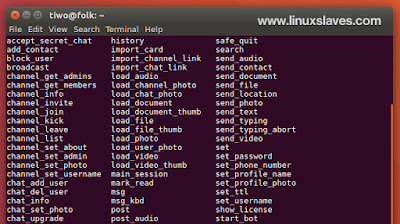Use Telegram From The Command Line - Did you ever think to send a Telegram message via terminal / command line? Well, I would tell you how to install and use Telegram CLI in Linux terminal like a pro.
Telegram is a cloud-based mobile and desktop messaging app with a focus on security and speed. It can be WhatsApp alternative, offers super fast, simple and free to use.
Telegram is a cloud-based mobile and desktop messaging app with a focus on security and speed. It can be WhatsApp alternative, offers super fast, simple and free to use.
You can use Telegram on all your devices at the same time to send regular messages, photos, videos and files of any type (doc, zip, mp3, etc), as well as create groups for up to 5000 people or channels for broadcasting to unlimited audiences.
Your messages sync seamlessly across any number of your phones, tablets or computers / desktop app including Linux, Mac OSX, and Windows.
Telegram-CLI Features
Telegram-cli lets you perform regular message like send, receive and read messages from your contacts and groups. This screenshot how it looks like in my Ubuntu Linux.
So here are the main features of telegram-cli :
- Colored terminal messages
- Message management
- Create / join / manage group chats
- Start secure encrypted one-on-one conversations
- Add / edit / remove contacts
- Send / load photos, videos, and files
Installing Telegram CLI on Ubuntu 16.04 LTS / 16.10
For those who using Ubuntu 16.04 LTS Xenial Xerus and Ubuntu 16.10 Yakkety Yak, you can install telegram-cli through the Snap.
Step 1 - Open terminal window ( Ctrl+Alt+T ) :
sudo snap install telegram-cli
Step 2 - Once installed, simply run the following command to install telegram-cli :
sudo telegram-cli
The terminal will show you the phone number. So type it then press Enter to continue
Step 3 - A verification code will be sent to your phone. If you have logged in other device, the code also willl be sent via a message.
Enter the code to authenticate.
Also read on Linuxslaves :
- Telegram Desktop v1 Released With New Design and Custom Themes
- Relay is Modern and Good Looking IRC Client
- Franz, Manage Multiple Accounts in One Window
That's it folks!
To view all list of all current chats, groups, you can use the command below :
dialog_list
How to send a message? Okay, to message a contact / group type msg followed by its name ( you can use tab key to autocomplete ) and then your message text :
msg <name> <message>
If you are who regularly forget commands, you can easily find all available Telegram CLI commands by pressing tab twice as shown :
These were all to install and use Telegram command line in Ubuntu terminal. Hope you've enjoyed reading this post. Thanks for visiting us!