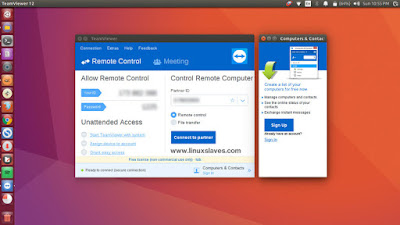Teamviewer daemon is not running - Tried to install TeamViewer v12.0.71510 in Ubuntu 16.04 LTS 64bit two days ago. But there's a problem with the app, I mean TeamViewer won't running. I have uninstalled, purged, but it doesn't work.
After searching for minutes finally I found the solution to fix this issue.
After searching for minutes finally I found the solution to fix this issue.
Launched in 2005, TeamViewer focuses on cloud-based technologies to enable online support and collaborate in real time across the globe. Remote support, remote access, and online collaboration are not mere buzzwords.
They represent helping people, better integrating technology into our daily lives, and creating new ideas. TeamViewer available for desktop including Chrome OS, Linux, Mac, Windows and mobile ( Android, iOS, Windows App, Blacberry ).
Fix TeamViewer Won't run on Ubuntu 16.04
Well, here are what you should do to solve :
Step 1 - First, you should remove the broken Teamviewer installation. To do so, open terminal window ( Ctrl+Alt+T ) and run the command below :
apt-get purge teamviewer
Or alternatively you can as well do this with dpkg to remove an installed package :
dpkg -r --force teamviewer
Step 2 - Next, please ensure deleting any configuration files from your user directory ( e.g ~/.local/share/teamviewer12, ~/.config/teamviewer and /etc/teamviewer ) :
rm -r ~/.local/share/teamviewer12
rm -r ~/.config/teamviewer
sudo rm -r /etc/teamviewer
Step 3 - Once removed, run the following command to install the additional packages :
sudo apt-get install libjpeg62:i386 libxinerama1:i386 libxrandr2:i386 libxtst6:i386 ca-certificates
Step 4 - Head to its official site and get TeamViewer for Ubuntu / Debian package ( deb 32-Bit / 64-Bit Multiarc ).
Step 5 - Install the saved .deb package into your Ubuntu Linux :
sudo dpkg -i teamviewer_12.0.71510_i386.deb
Step 6 - Now open the TeamViewer via Unity dash, or similar app launcher ( e.g synapse launcher ).
It should run start and run normaly.
Additional
If you can't see TeamViewer app yet in the dash, you should create manually. It's pretty simple as follows :
gedit ~/.local/share/applications/teamviewer.desktop
You can change the gedit with your favorite Linux text editor like Nano, Mousepad, Sublime, Atom, and so on.
Paste the code below then save the file :
[Desktop Entry]
Version=1.0
Encoding=UTF-8
Name=TeamViewer 12
Comment=TeamViewer Remote Control Application
Exec=/opt/teamviewer/tv_bin/script/teamviewer
Icon=/opt/teamviewer/tv_bin/desktop/teamviewer.png
Type=Application
Categories=Network;
#Categories=Network;RemoteAccess;
Now it should show up in dash and of course you should be able to launch TeamViewer 12 from the Unity dash as shown :
That's it folks!
That's I can write about fixing TeamViewer 12 won't run in Ubuntu 16.04 Xenial 64bit. Hope you've enjoyed reading this tutorial as much I’ve enjoyed writing it and thanks for visiting us!