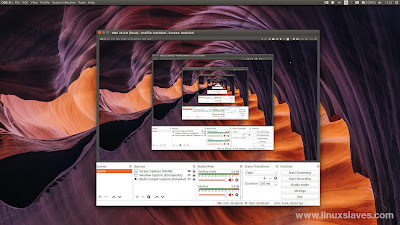Linuxslaves.com - If you are looking for best screen recorder for Ubuntu, Linux Mint, Elementary OS, Pop! OS, KDE Neon, Zorin, or other Linux distributions, then OBS Studio is perfect choice for you. Open Broadcaster Software is a free open-source video recording live-streaming software program built with Qt.
It's cross-platform application, so you can install it on Linux, Mac, or Windows. OBS provides real-time source and device capture, scene composition, encoding, recording, and broadcasting.
It's cross-platform application, so you can install it on Linux, Mac, or Windows. OBS provides real-time source and device capture, scene composition, encoding, recording, and broadcasting.
Transmission of data is primarily done via the Real Time Messaging Protocol (RTMP) and can be sent to any RTMP supporting destination, including many presets for streaming websites e.g YouTube, Twitch, Instagram, and Facebook.
OBS Studio Main Features
- High performance real-Time audio and video capturing
- Supports multiple sources like webcam, text, window screen, etc
- Set up an unlimited number of scenes and switch via custom transitions
- Intuitive audio mixer with per-source filters such as noise gate and gain
- Offers a set of powerful tools and easy to use for everyone
- Supports wide array of configuration options and tweaks
- Live RTMP streaming to various social network
- GPU based game recording and broadcasting
Latest Version of OBS Studio
OBS project has released a new version OBS Studio 25.0.8 on April, 26th with some new features and bug fixes :
- Added status icons next to the timers for recording and streaming
- Added white icons for dock titles
- Added an actual name for files when browsing for LUT files
- Fixed media source not closing file when inactive
- Fixed certain services not properly updating their server information on Windows
- Fixed multiview not rendering correctly on macOS
- Fixed a minor memory leak
- Removed the requirement for the replay buffer hotkey now that there's a button to record a replay
Install OBS on Ubuntu via PPA
Honestly, there are some options to install OBS on Linux. We can install it via Personal Package Archive, Snap Store, or Flatpak. But, I'll focus on first method. The latest package is available for Ubuntu 16.04 LTS, 18.04 LTS, 19.10, and 20.04 LTS.
Suggested read :
For those who run Ubuntu 14.04 LTS, 19.04, 18.10, or any EOL releases, you'll got the older version ranging from 19.0.3 to 24.0.3. Well, let's start the guide!.
As usual, open new Terminal window. Type (or copy-paste) and run the following commands :
sudo apt install ffmpeg
sudo add-apt-repository ppa:obsproject/obs-studio
sudo apt update #skip this if you use Ubuntu 18.04 or higher
sudo apt install obs-studio
That's it!. You can now open the app via Unity dash or any Ubuntu's app launcher like Synapse Launcher.
If you encountered OBS records static image, audio or animated cursor only when trying to record Steam game in Ubuntu, please check my newer article, how to fix OBS can't capture game.
How to Uninstall OBS on Ubuntu
You can use synaptic package manager or simply use the following command to remove the OBS from your system :
sudo apt-get remove --autoremove obs-studio
For removing PPA, head to Software & Updates > Other Software Tab > Select and Remove Specific PPA.
So that all I can write about a step-by-step tutorial how to install OBS Studio on Ubuntu, Linux Mint, etc. Enjoy the best screen recorder for PC without watermark!.