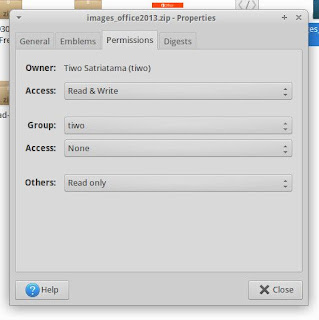Make LibreOffice Look like Microsoft Office 2013 - LibreOffice is a powerful office suite; Its clean interface and its powerful tools let you unleash your creativity and grow your productivity. LibreOffice embeds several applications that make it the most powerful Free and Open Source Office suite on the market.
LibreOffice is familiar for Linux users as Micosoft Office alternative besides OpenOffice and WPS Office. This is multi platform office application that available for following operaing system and architectures: Linux x64 (deb), Linux x64 (rpm), Linux x86 (deb), Linux x86 (rpm), Mac OS X x86_64 (10.8 or newer required), Windows, Windows x86_64 (Vista or newer required).
LibreOffice is familiar for Linux users as Micosoft Office alternative besides OpenOffice and WPS Office. This is multi platform office application that available for following operaing system and architectures: Linux x64 (deb), Linux x64 (rpm), Linux x86 (deb), Linux x86 (rpm), Mac OS X x86_64 (10.8 or newer required), Windows, Windows x86_64 (Vista or newer required).
Newest LibreOffice is v5.2. Read LibreOffice 5.2 Released See Whats New Here.
Maybe you ever facing many of new Linux users post some question about Can I make LibreOffice look like Microsoft Office. A part of them has others way to get Microsoft Office 2007 run on Linux system using wine. But I think better install LibreOffice than install Microsoft under wine.
Now back to the main post, I'll share about Microsoft Office 2013 theme for LibreOffice.
So the pics above are are the screenshots of my.
How to change LibreOffice Theme and Icons
There's easy way to install Micosoft Office 2013 to your LibreOffice in Linux. Here's the steps things must to do :
Step 1 - First download Microsoft Office Theme for LibreOffice - link avaiable at the last of this post
Step 2 - Change name to images_oxygen.zip
Step 3 - Set permission like the screenshot below :
Step 4 - Now open terminal Alt+Ctrl+T then copy it to LibreOffice /config directory
sudo cp /[path]/images_oxygen.zip /usr/lib/libreoffice/share/config/Do not backup your original themes (if you have same name "images_oxygen.zip")
Step 5 - Now open LibreOffice and change the theme
Step 6 - From menu go Tools -> Option -> View -> Change to Oxygen -> Ok
Look and cheers! Your LibreOffice now look like Microsoft Office
Change Intro and Splash Logo
Want to change LibreOffice splash logo? Ok, here we go!
Step 1 - Download this two image
- http://www.mediafire.com/download/ln6769asyb87187/flat_logo.svg
- http://www.mediafire.com/download/2ld584b8kgo57m1/intro.png
Step 2 - Backup original image
cd /usr/lib/libreoffice/program/
sudo mv flat_logo.svg old_flat_logo.svg
sudo mv intro.png old_intro.pngStep 3 - Now copy Micosoft Office 2013 Logo to /usr/lib/libreoffice/program/
sudo cp [path]/flat_logo.svg old_flat_logo.svg
sudo cp [path]/intro.png /usr/lib/libreoffice/program/Step 4 - Re-open LibreOffice and enjoy!
Need more splash screen as shown?
Then check new post Get Custom LibreOffice Splash Screen
So that's all I can write about How to Make LibreOffice Look like Microsoft Office 2013. I hope this can be your solution and you've enjoyed reading this tutorial as much I’ve enjoyed writing it. Thanks for visiting us.
Thanks to Charliecnr