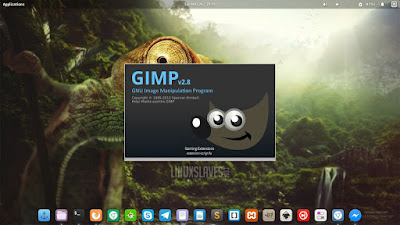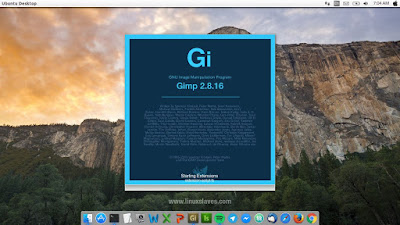Customize Gimp splash Screen - If you're a Linux user, you will be familiar with this images editing and manipulation software. Right! It's Gimp. Gimp is a great image manipulation program as alternative Adobe Photoshop in Linux. However, Gimp is multi-platform software. It means Gimp is available for GNU/Linux, OS X dan Windows.
GIMP is an acronym for GNU Image Manipulation Program. It's a freely distributed program for such tasks as photo retouching, image composition and image authoring.
GIMP is an acronym for GNU Image Manipulation Program. It's a freely distributed program for such tasks as photo retouching, image composition and image authoring.
This application is a cross-platform image editor available for GNU/Linux, OS X, Windows and more operating systems. You can change its source code and distribute your changes.
Why Gimp?
Whether you are a graphic designer, photographer, illustrator, or scientist, GIMP provides you with sophisticated tools to get your job done. You can further enhance your productivity with GIMP thanks to many customization options and 3rd party plugins.
We can use GIMP commercially. GIMP is free software, it doesn’t put restrictions on the kind of work you produce with it.
You might like to read :
- Best Free Picture Editor for Linux Distribution.
- Download Begining Gimp From Novice to Professional Ebook
GIMP is distributed under terms of General Public License v3 and later. In a nutshell, this means:
- You are free to use GIMP, for any purpose
- You are free to distribute GIMP
- You can study how GIMP works and change it
- You can distribute changed versions of GIMP
Note that once you distribute modified version of GIMP, you also must publish your changes to the source code under GPLv3+ as well. Until this article posted, the current stable release of GIMP is 2.8.16.
Gimp Splash Screen
A splash screen is a graphical control element consisting of the window containing an image, a logo and the current version of the software. A splash screen usually appears while a program is launching. Also, be used to contain nor describe an introduction.
So we'll replace the original Gimp splash screen with others image. I have 3 type and models. It's dark and blue based theme. Look at the pics below :
Now go or get download which design you want. Download link are available at the last line of this post.
Changing The Splash Screen
I assumed you finished download the image. What's next? Now I'll tell you the tutorial. So follow the steps below :
Step 1 - The first things you should do is make a backup the original splash image. We can find it at /usr/share/gimp/2.0/images/ folder. The file name is gimp-splash.png.
Step 2 - Extract the splash screen package you downloaded before. Because it compressed in .zip.
Step 3 - Copy file ( example : Gimp Splash Screen 1.png ) to /usr/share/gimp/2.0/images/. Open terminal, then type and the following command :
sudo cp Gimp\ Splash\ Screen\ 1.png /usr/share/gimp/2.0/images/
Step 4 - Once copied, rename Gimp Splash Screen 1.png to gimp-splash.png with the following Linux command :
sudo mv Gimp\ Splash\ Screen\ 1.png gimp-splash.png
See the screenshot below for more details :
Explanation :
- -rw-r--r-- = Permissions
- gimp-splash-ORI.png = Original splash screen
- gimp-splash.png = Custom splash screen
Step 5 - Now open your Gimp. Finally Cheers and Enjoy!!
So the screenshot above is my Gimp running on Elementary OS.
Update Gimp SC
New GIMP splash screen design with Adobe Photoshop Style. See the following screenshot :
Grab it from our newest post 4 Themes That Will Make GIMP 2.8 Look and Work Like Photoshop.
So that's all I can write about a guide to costumize Gimp as once of best picture editor software in Linux. Hope you've enjoyed reading this tutorial as much I’ve enjoyed writing it and thanks for visiting us.