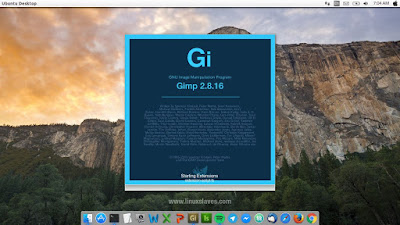Adobe Photoshop Theme and Tweak for Gimp 2.8 - GIMP is an excellent bitmap graphics editor alternative image editing programs such as Adobe Photoshop or Corel Painter. A powerful open-source tool, so it's free. If you need to transform GIMP into Adobe's suites, here are easy tutorial make it look and work like photoshop.
It runs on GNU/Linux ( Debian, Ubuntu, Elementary, Linux Mint, etc ), Mac OS, Windows and more operating system. GIMP is distributed under terms of General Public License v3 and later. In a nutshell, this means:
It runs on GNU/Linux ( Debian, Ubuntu, Elementary, Linux Mint, etc ), Mac OS, Windows and more operating system. GIMP is distributed under terms of General Public License v3 and later. In a nutshell, this means:
- You are free to use GIMP, for any purpose
- You are free to distribute GIMP
- You can study how GIMP works and change it
- You can distribute changed versions of GIMP
I have 4 installed theme on My GIMP, it's light and dark based theme ( gimp photoshop cs6/cc theme ). With this transformation and tweak, it may help for who are trying to migrate from Photoshop to GIMP. Check this out!
1. Photoshop Theme for Gimp 2.8 - Light Based
Doctormo is behind this theme, a collection of GIMP 2.8 tweaks that make it more like Adobe Photoshop. He packed a theme and tweak together in one zip archive file. Here's the screenshot :
The tweaks include keyboard shortcuts, toolbox icons, modified dock-able dialog and tweaked background color. Please note, these tweaks were created for GIMP 2.8, if you use GIMP 2.9 or higher it may not work properly.
1.1 GIMP Photoshop Theme and Tweak Installation
Step 1 - Make a backup the original Gimp configuration.
mv ~/.gimp-2.8 ~/.gimp-2.8-ORI
Step 2 - Get the PS package file from DeviantArt -link available at the last of this post
Step 3 - Extract the downloaded zip archive.
Step 4 - Now place ( Copy or Move ) it in your home folder.
1.2 How to Restoring Configuration
To revert the changes to the previous state is very easy. You just need to run the following Linux commands :
rm -r ~/.gimp-2.8
mv ~/.gimp-2.8.old ~/.gimp-2.82. Gimp Photoshop CS6/CC Theme - Dark Based
The collection of these theme created by Draekko to give GIMP 2.8.xx a similar look and feel as you'd find in Adobe Photoshop. Included shortcut tweak. How does it look like? See the screenshot below :
How to install this theme? You can follow this simple steps :
Step 1 - Get the PS package file from Github -link available at the last of this post.
Step 2 - Extract the downloaded zip archive.
Step 3 - Copy the theme folders to the locations depending on your Operating System.
Linux : ~/.gimp-2.8/themes or /home/<your user name>/.gimp-2.8/themes
Mac OS : ~/Library/Application Support/GIMP/2.8/themes or ~/.gimp-2.8/themes
Windows : C:\Users\<your user name>\.gimp-2.8\themes
Step 4 - Now open your GIMP. Then go to Edit -> Preferences -> Theme.
Now change the theme -see the screenshot above for more details.
3. Changing Splash Screen
Next is about splash screen. I made this design. If you need changing splash screen, you may try this one. Here's the my GIMP splash screen look like :
How to change Gimp Splash screen?
Just copy it to /usr/share/gimp/2.0/images. Please don't forget to backup the original splash. Or read our post for more details ( also offer two simple splash screen design ) How to Change / Customizing Gimp Splash Screen on Linux.
All of attached screenshot are taken from my Ubuntu 16.04 LTS Xenial Xerus with Mac OS X Yosemite theme. If you like the theme, you can read our previous post Macbuntu: Mac OS X Yosmite Theme for Ubuntu 16.04 LTS Xenial Xerus.
So that's all I can write about a tutorial make GIMP into Photoshop with some tweak and custom splash screen. Hope you've enjoyed reading this tutorial. Thanks for visiting us!