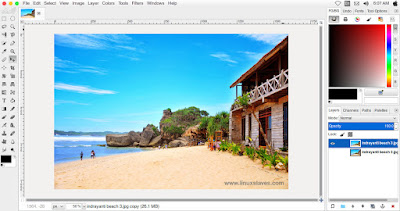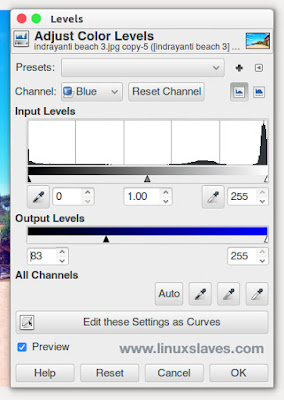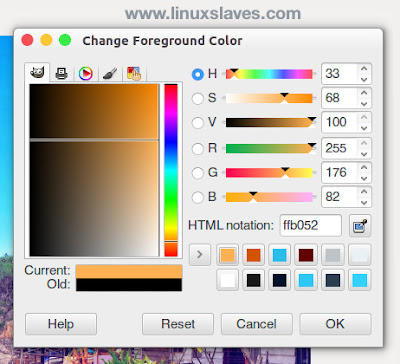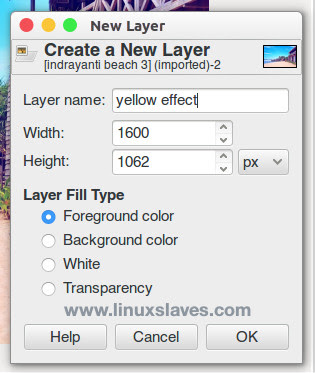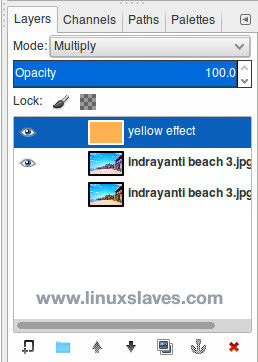Make Instagram effects for PC using GIMP - With over 400 million users worldwide on both iOS, Android, Windows phone devices, Instagram’s success as a mobile platform and social network are clear to see. Instagram is a free photo and video sharing app that people can upload photos or videos to our service and share them with their followers or with a select group of friends.
So far, GIMP is best and powerful open-source bitmap graphics editor alternative image editing programs such as Adobe Photoshop or Corel Painter for Linux, Mac, and Windows based operating system.
So far, GIMP is best and powerful open-source bitmap graphics editor alternative image editing programs such as Adobe Photoshop or Corel Painter for Linux, Mac, and Windows based operating system.
Suggested read Ramme, A Native Instagram Desktop App For Linux
And today, I want to share a gimp image editor tutorial for you. It about make Instagram effect on Gimp as great free photo editing.
Gimp Photo Editing Tutorials Instagram Effect
This tutorial is pretty short and easy-to-follow. Even if you’re new to Gimp, it won’t take a long time to create. Let's start it up the step-by-step instructions!
1. Open Your Photo
Open your Gimp, choose File -> Open, choose your photo then click Open. Or right click from nautilus ( Ubuntu File Manager ) then choose Open With Gimp Image Editor.
2. Duplicate Layer
Make a copy of the photo for backup. Choose Layer -> Duplicate. Or simply press Ctrl+Shift+D to duplicate layer. Once duplicated, now you can hide the original photo.
3. Apply Levels
Next, we will use Levels. Go to menu Colors -> Levels. Select the Blue channel then slide Output Levels slider to the right. It makes the picture looks bluish.
4. Setting Up Orange Color
Click at Foreground box, then choose an orange color. In this case, I'm using #ffb052 as the foreground color. See the screenshot below for more details :
Also on Linuxslaves :
- 4 Themes That Will Make GIMP 2.8 Look and Work Like Photoshop
- Install / Update Gimp 2.9.3 on Ubuntu 16.04 LTS and Derivatives Systems
- Importing Flat, Material Design Color Palette into Gimp and Inkscape
5. Create New Layer
To give vintage effect, we need to create a new layer. Choose Layer -> New Layer. Set the Layer Fill Type with Foreground Color.
6. Change Layer's Blend Mode
Once added the new orange layer, now change the new layer's blend mode to Multiply. See the screenshot below :
7. Creating Curves Adjustment
To apply a Curves adjustment, go to Colors -> Curves. Then slide the curve as shown :
8. Second Curves Adjustment
To get the photo looks brighter, we'll give the layer a curves adjustment again. Re-open Colors -> Curves, then slide the curve upward slightly.
That's it! So here's the final photo results :
Now you can upload your photo to your Instagram account. Have no account? Just click the following link for Instagram sign up online.
Gimp Video Tutorials: Making Instagram Effect
This video from My Youtube Channel may help you creating the instagram effect on your computer :
So that's all I can write about a Gimp tutorials for beginners, making Instagram effect plus a Video. Hope you've enjoyed reading this tutorial. Thanks for visiting Linuxslaves!