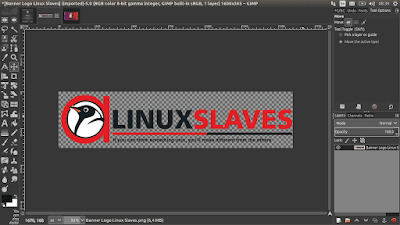GIMP is an acronym for GNU Image Manipulation Program, is free & open source great image editor program alternative image editing programs Adobe Photoshop or Corel Painter. It's a freely distributed program for such tasks as photo retouching, image composition and image authoring.
GIMP is a cross-platform image editor. This mean GIMP is available for GNU/Linux ( Ubuntu, Elementary, Linux Mint, etc), OS X, Windows and more operating systems. This is free software, you can change the source code and distribute your changes.
GIMP is a cross-platform image editor. This mean GIMP is available for GNU/Linux ( Ubuntu, Elementary, Linux Mint, etc), OS X, Windows and more operating systems. This is free software, you can change the source code and distribute your changes.
Update! The PPA is not longer maintained. Please use this new PPA to install latest GIMP on Ubuntu.
GIMP provides extensibility through integration with many programming languages including Scheme, Python, Perl, and more.
Whether you are a graphic designer, photographer, illustrator, or scientist, GIMP provides you with sophisticated tools to get your job done, enhance your productivity with many customization options and 3rd party plugins.
Suggested read :
Eventhough GIMP is free software, it doesn't put restrictions on the kind of work you produce with it. You can use GIMP commercially.
This software designed for image retouching and editing or for creating stunning digital paintings using state of the art functionality, can be used for free-form drawing, image conversion, cropping, resizing, and more complex tasks.
How to Update Gimp 2.9.3 on Linux
Now I'll tell you how to update this great digital image manipulation software from Gimp 2.8.16 to Gimp 2.9.3. It works for Ubuntu 16.04 LTS Xenial Xerus, Ubuntu 15.10 Wily Werewolf, Ubuntu 15.04 vivid Vervet, Ubuntu 14.10 Utopic Unicorn, Ubuntu 14.04 LTS Trusty Tahr, Ubuntu 13.10/13.04/12.04, Linux Mint 18 Sarah, Linux Mint 17.1 Rebecca, Linux Mint 17 Qiana, Linux Mint 13 Maya, Elementary OS 0.2 Luna, Elementary OS 0.3 Freya And other Ubuntu derivative systems.
Well, we will update GIMP via PPA. So the first things you should do is make sure you have internet connection. Now follow the this tutorial :
Step 1 - Open linux terminal window (Ctrl+Alt+T), then add Otto Kesselgulasch PPA :
sudo add-apt-repository ppa:otto-kesselgulasch/gimp-edge
Press Enter to confirm and continue or or Ctrl-C to cancel adding it. The system will creating and requesting key from from hkp server keyserver.ubuntu.com.
Suggested read :
Step 2 - Now re-sync the index by run the following command :
sudo apt-get update
You can sit back and grab a cup of coffee, and grab a cup of coffee.
Step 3 - Once updated, next type and run this command to update your Gimp :
sudo apt-get install gimp
The APT will tell you the size package. It need to get 25,4 MB of archives, and 75,2 MB after operation of additional disk space will be used.
Gimp 2.9.3 depens gimp-data libbabl-0.1-0 libgegl-0.3-0 libgimp2.0 libjavascriptcoregtk-1.0-0 libmypaint libwebkitgtk-1.0-0 libwebkitgtk-1.0-common.
Cheers! Enjoy your new Gimp. Do not want to add PPA? You can download the package via launchpad. The link is available at the last line of this post.
New Splash Screen, Themes, and Icons
The Gimp 2.9.3 brings new splash screen, also new themes, and icons. This how Gimp 2.9.3 looks like when it opening :
How to change the theme? You can change the theme and icons by accessing :
- Open Edit menu.
- Choose Preferences.
- There's Theme and Icons at the Interface box.
See the screenshot below :
How to Remove Gimp 2.9.3 on Linux
Then how I can remove? To revert to stable, you just need open a terminal and type :
sudo ppa-purge ppa:otto-kesselgulasch/gimp-purge
Make sure before you install ppa-purge :
sudo apt-get install ppa-purge
Please note the current development branch is GIMP 2.9 and will finally lead to the next stable GIMP release 2.10.
So that's all I can write about a guide to Update/Install Gimp 2.9.3 on Ubuntu based distribution and Derivatives System. Hope you've enjoyed reading this tutorial as much I’ve enjoyed writing it and thanks for visiting us.